Although Microsoft and Mojang let players rent small private servers through Minecraft Realms, some users would rather avoid shelling out money and making use of their own hardware.
It hasn’t always been easy to host a Minecraft server, but things seem to have changed now, and the same goes for Minecraft 1.18. Although Microsoft and Mojang let players rent small private servers through Minecraft Realms, some users would rather avoid shelling out money and making use of their own hardware.
Third-part server hosting sites also enable players to host on high-quality hardware for a subscription fee, but that won’t be required as long as players own a high-end computer and superfast internet connection.
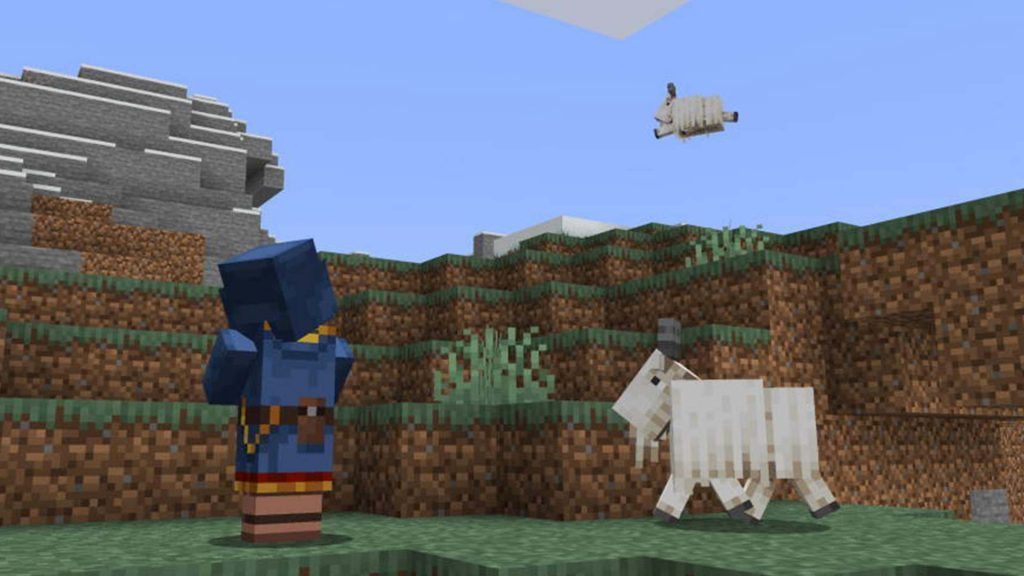
ALSO READ: Minecraft 1.18 update: Five small features you should know about
Setting up a server in Minecraft on one’s hardware could be tricky for people unversed with Java or networking. However, the process has gotten simpler. We have listed down the step-by-step guide on how to host a server on Minecraft Java Edition.
Once these steps are completed, players only need to hop into the server and open Minecraft, select multiplayer, add the server, and input the IP address of the system hosting the server.
Get the latest from Sportslumo.com by following us on Instagram, Twitter and YouTube.